There are plenty of reasons you might want to clear your Netflix viewing history. Thankfully, the process for doing so is incredibly simple – even if it’s not immediately apparent.
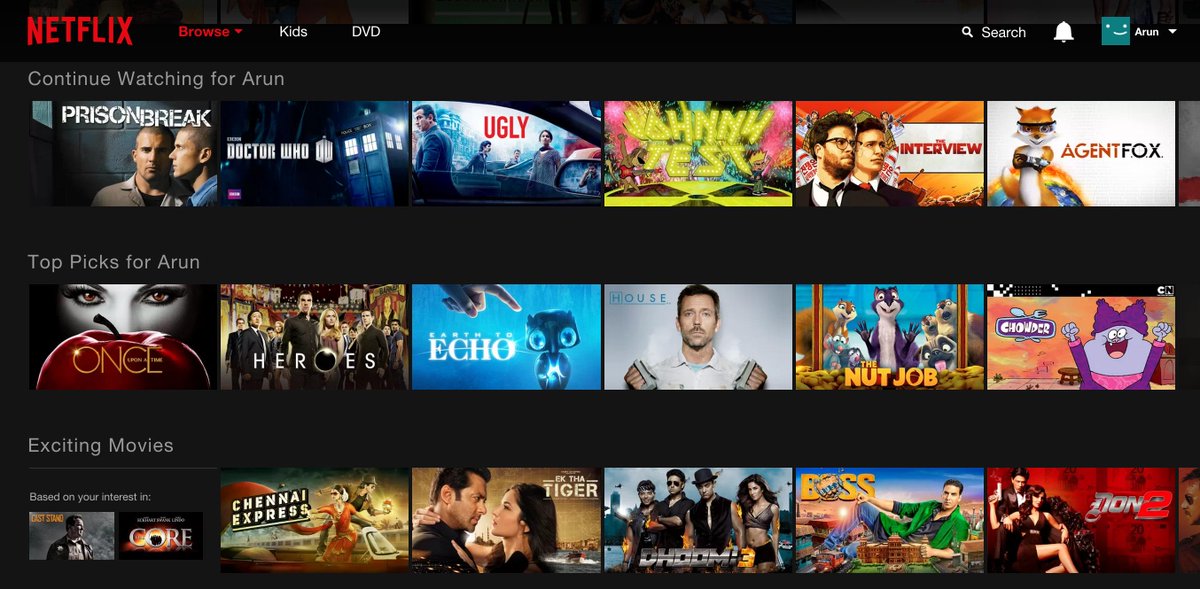
Why should you delete your Netflix history?
Your Netflix history is a record of what shows and movies you have watched as a Netflix user-it’s all part of your profile. Netflix uses this information to recommend other titles it thinks you would like as you scroll through the app.
Here are a few main reasons you might want to remove your Netflix history:
- You don’t want someone spending time with you (like a date) or using your account (like a parent or child) to see what you’ve been watching. Who needs to know you watched (and cried over) The Notebook last night?
- You don’t want Netflix to keep recommending movies or shows based on what you previously watched, perhaps because you don’t think your viewing history really represents your tastes or you don’t wish to be influenced by an algorithm.
- You want Netflix’s algorithm to show you certain types of shows and not others by selectively deleting types of shows from your history that you don’t want to see more of.
- Someone else used your account, and you want to remove their watch history.
How to Delete Your Netflix Watch History?
- Open your Netflix account. Go to the drop-down menu at the top-right corner. Click Account.
- Head to Profile & Parental Control section. Click View next to Viewing Activity.
- Finally, click on the Cancel sign at the right corner of each viewed history. Your Netflix watch history is now deleted.
- To delete all watch history in one go, scroll at the page’s end and click Hide All. Now choose Yes, Hide All My Viewing Activity. You will delete all your watch history within 24 hours.
How to hide titles from viewing history
When you hide titles from your viewing history:
- They won’t appear in Netflix as a TV show or movie you’ve watched.
- They won’t be used to make recommendations to you, unless you watch them again.
- They’ll be removed from the Continue Watching row.
To hide titles from your viewing history:
- From a web browser, go to your Netflix account page.
- From the Profile & Parental Controls section, select a profile.
- For some accounts, select Profiles, then choose a profile.
- Open Viewing activity for that profile.
- On the Watching page, click the hide icon
 next to the episode or title you want to hide. If you hide an episode, you’ll see the option to hide the entire series.
next to the episode or title you want to hide. If you hide an episode, you’ll see the option to hide the entire series.
- To hide all of your viewing history, select the Hide all option at the bottom of the page and confirm.
It can take up to 24 hours for a hidden title to be removed from all your devices. Titles can’t be hidden if the Viewing activity page is reached from a Netflix Kids profile.
